Manage Methods
This guide will walk you through the steps to view, create, and edit Methods in Crysp IQ. The function and purpose of Methods is to apply logic against data during the data load process. A method can for example be defined in the mapping process to concatenate two fields, which will then trigger when data is loaded.
1. Click "Maps"
To access Methods in Crysp IQ, start by expanding the "Maps" menu
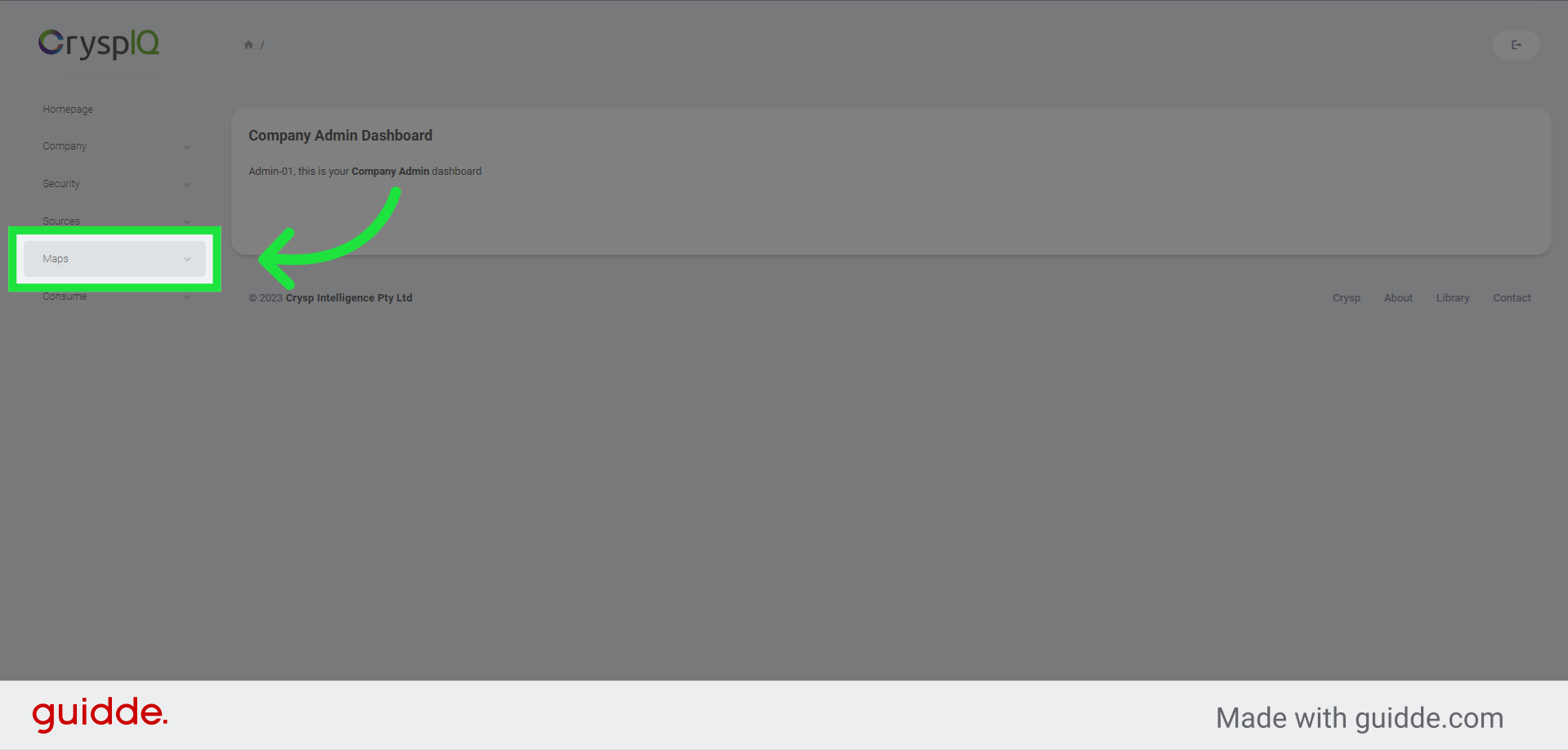
2. Click "Methods"
Click the "Methods" menu item.
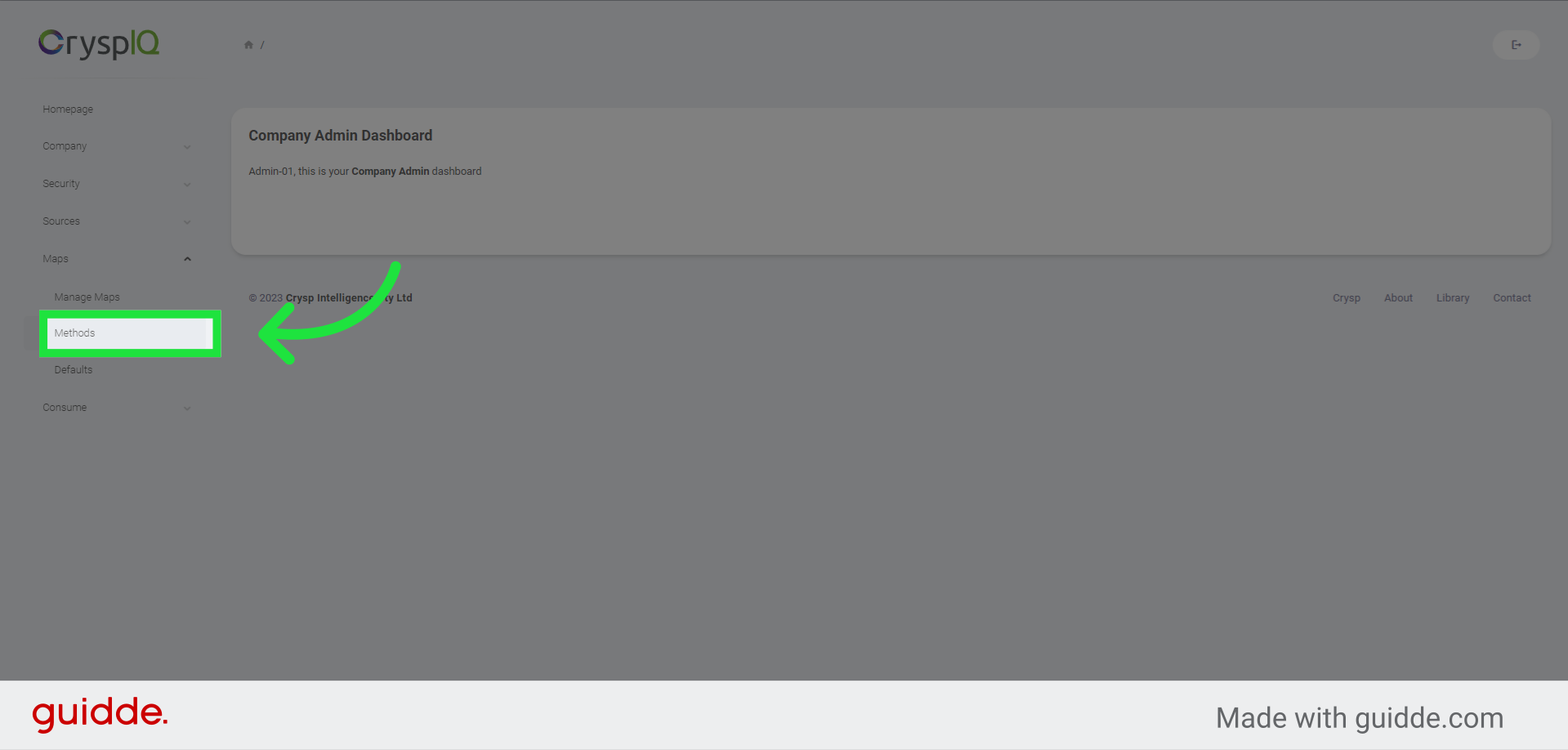
3. Click "Edit"
A list of existing Methods are shown. Methods can be edited and deleted from this page. To edit an existing Method, click on the "Edit" button.
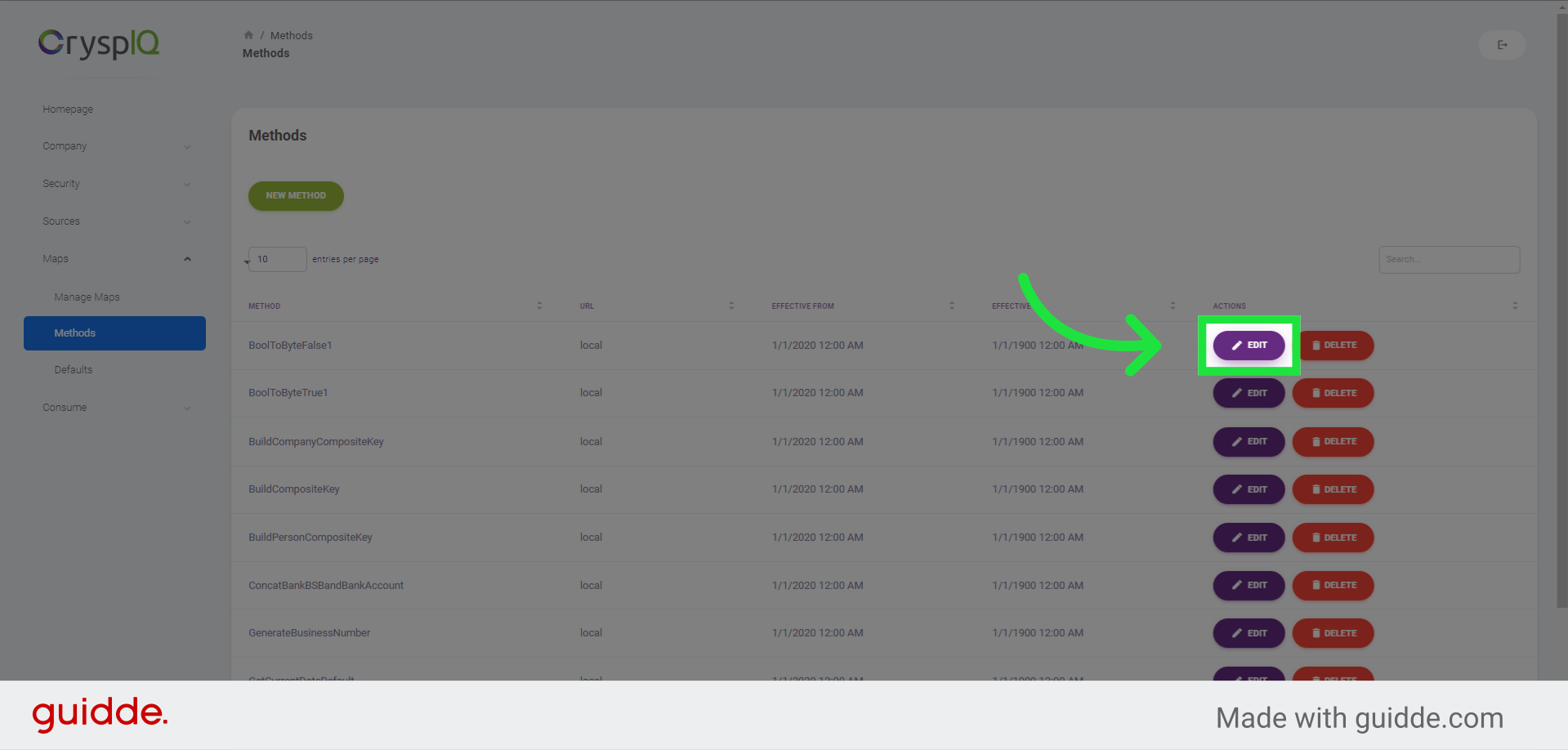
4. Edit a method
To edit the Method, enter a new name or location for the method, then click save to save the changes, or cancel to ignore changes.
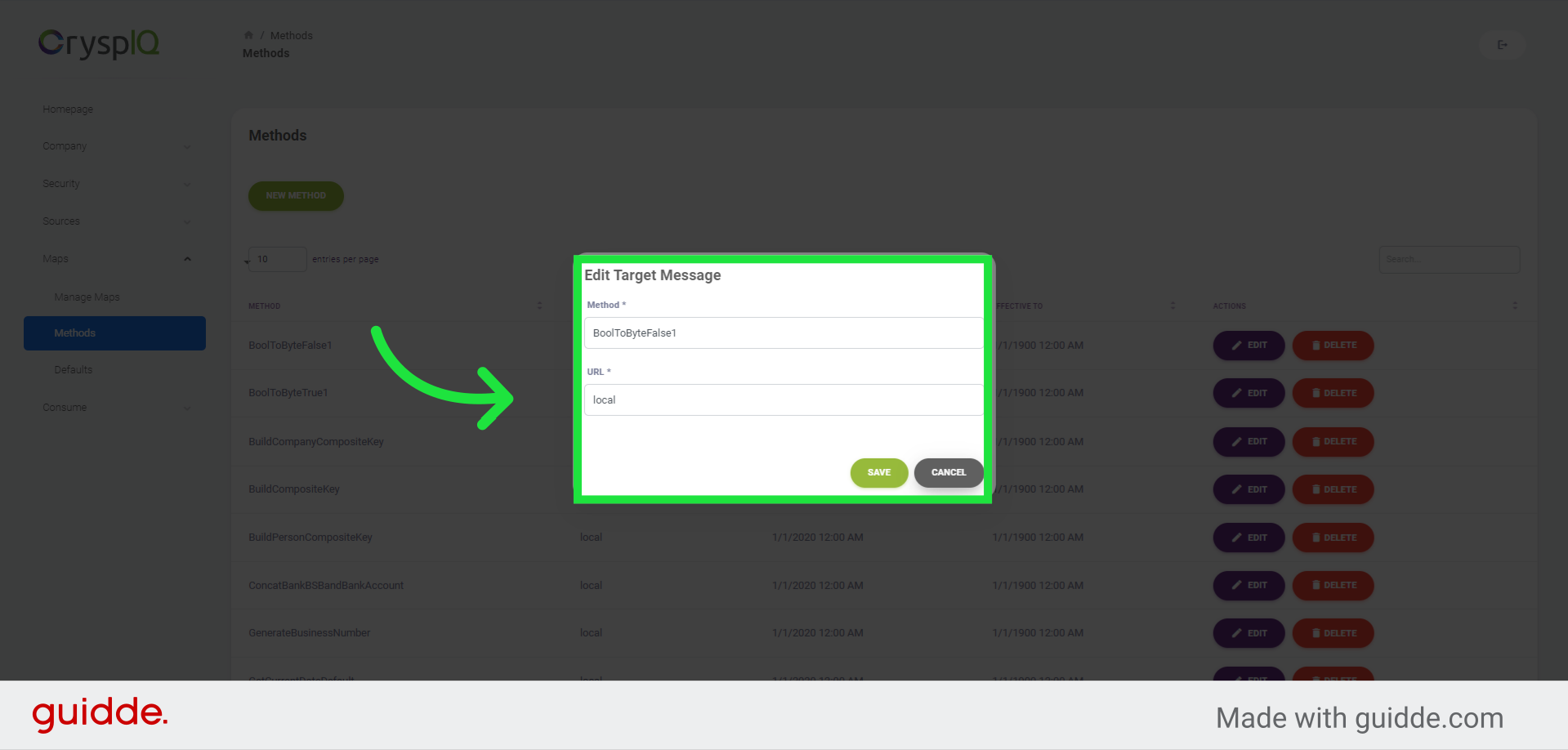
5. Local Methods
Local methods are injected into the Crysp IQ Load service as compiled code.
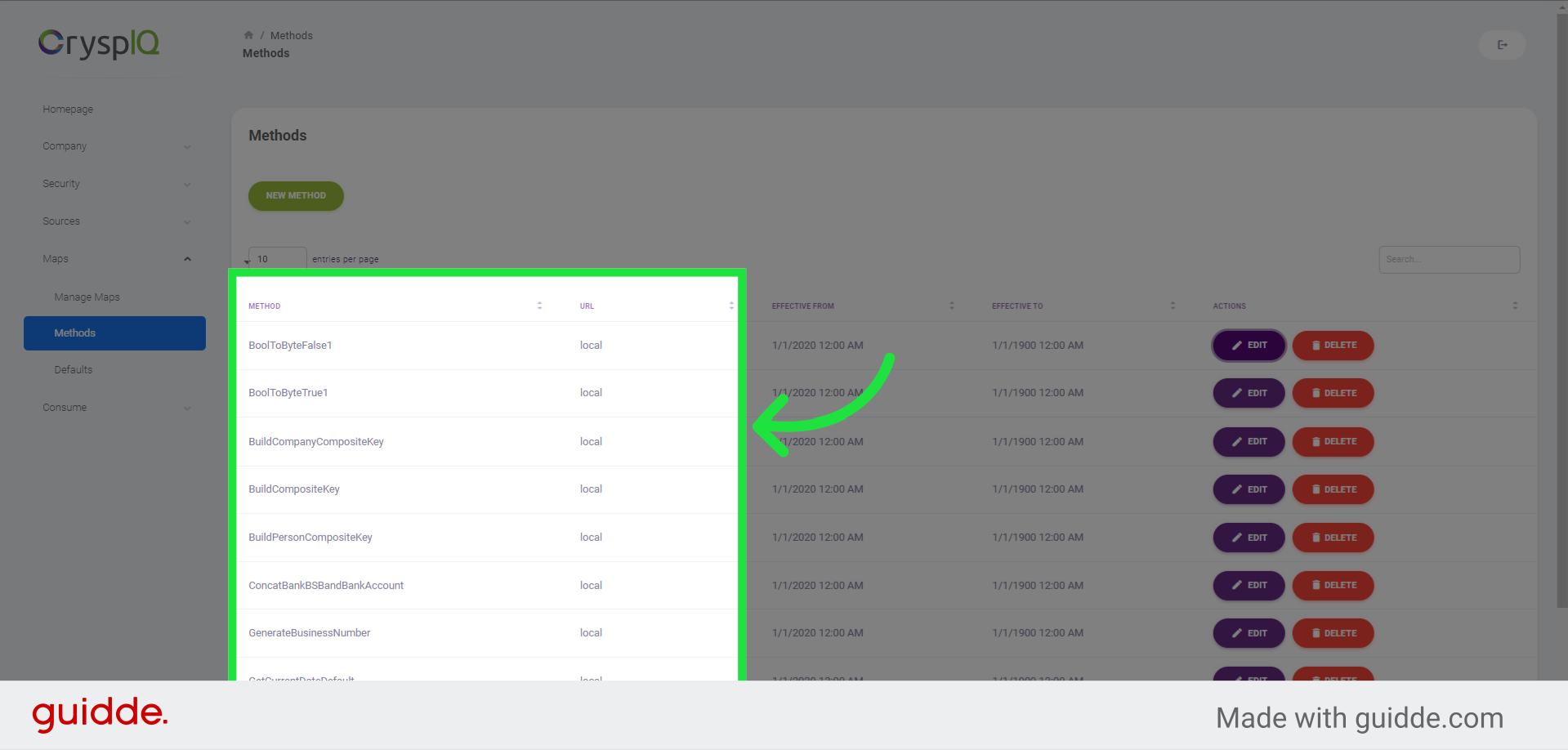
6. External methods
External Methods exist outside of the Crysp IQ Load Service. Crysp IQ sends the source value and will load the value returned by the external method.
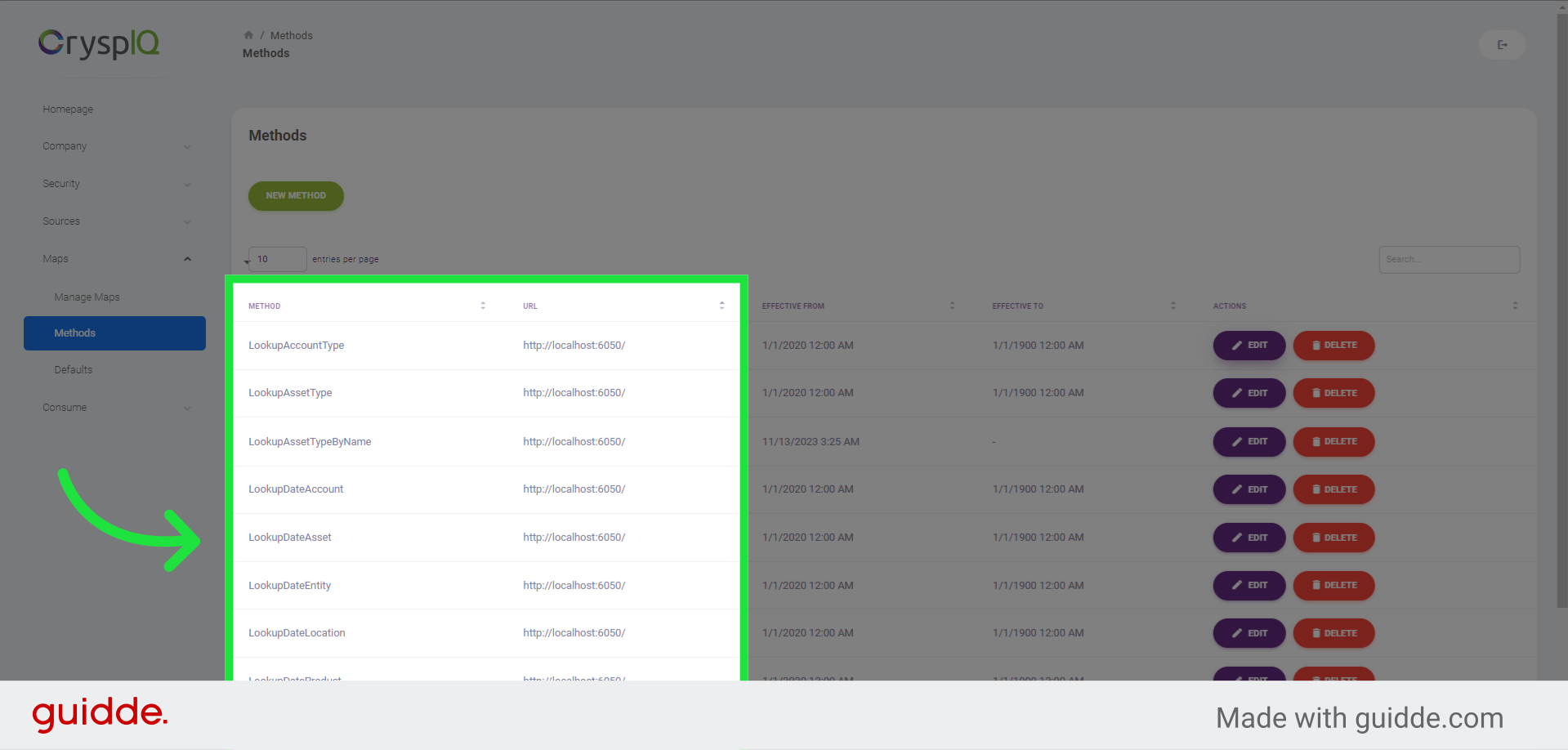
7. Create a new Method
To create a new Method, start by clicking the "New Method" button.
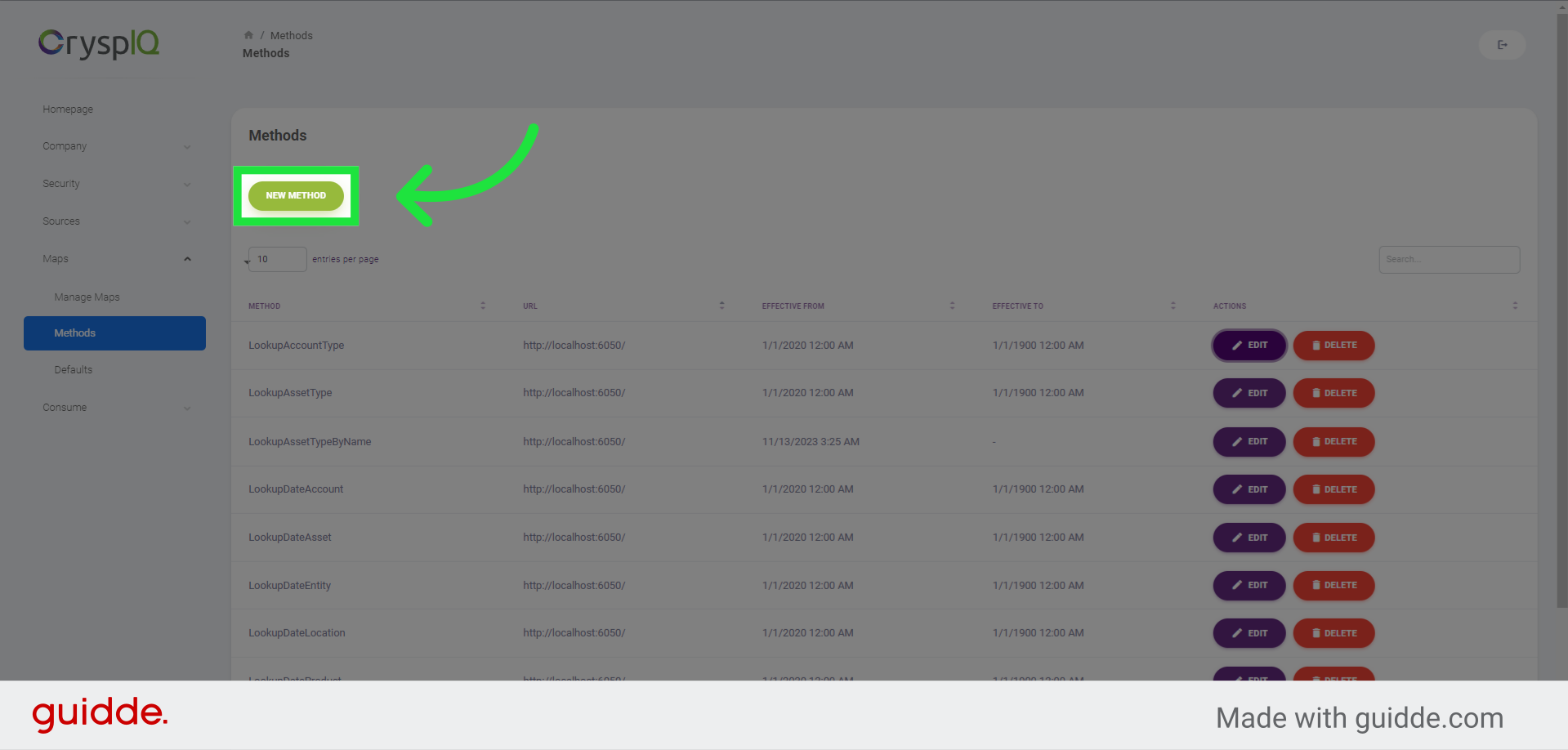
8. Enter "ValidateNumber"
Now, enter a name for the Method. In this example, we will enter "ValidateNumber" in the name field.
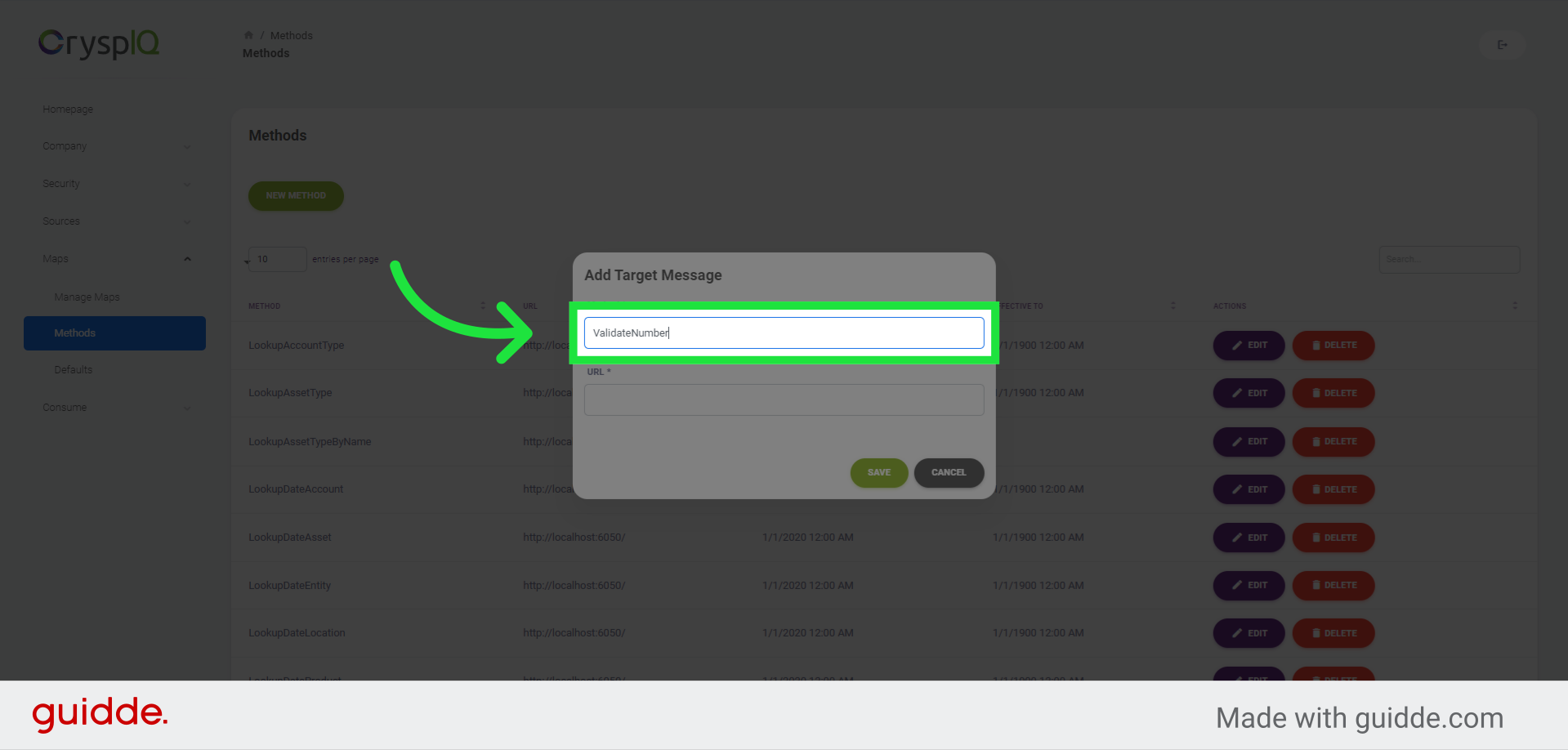
9. Enter "https://mywebsite.com/"
Next, enter a location for the Method.We will create an external Method in this example, so we'll enter "mywebsite.com " in the location field.
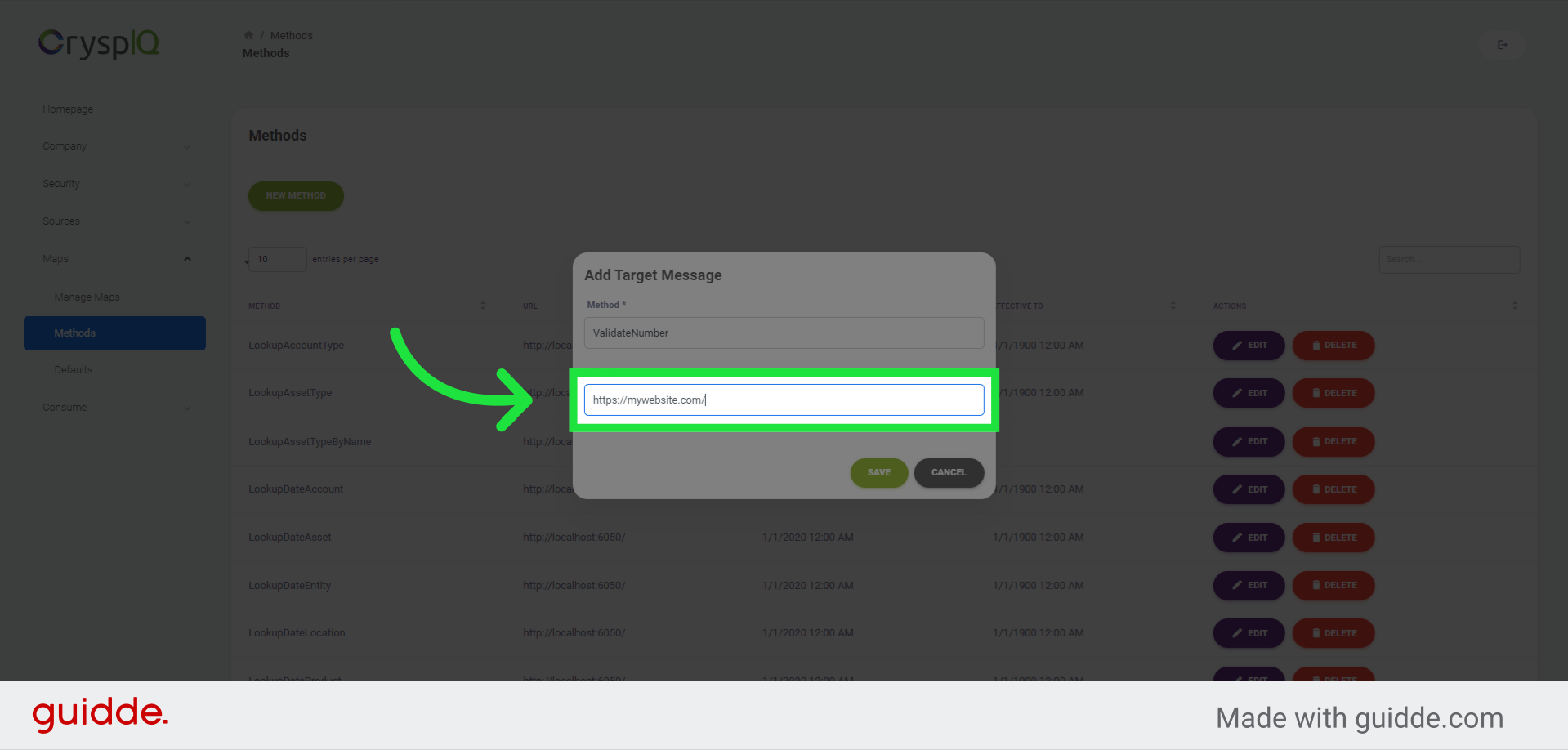
10. Save the new Method
Finally, click the "Save" button to create the new Method.
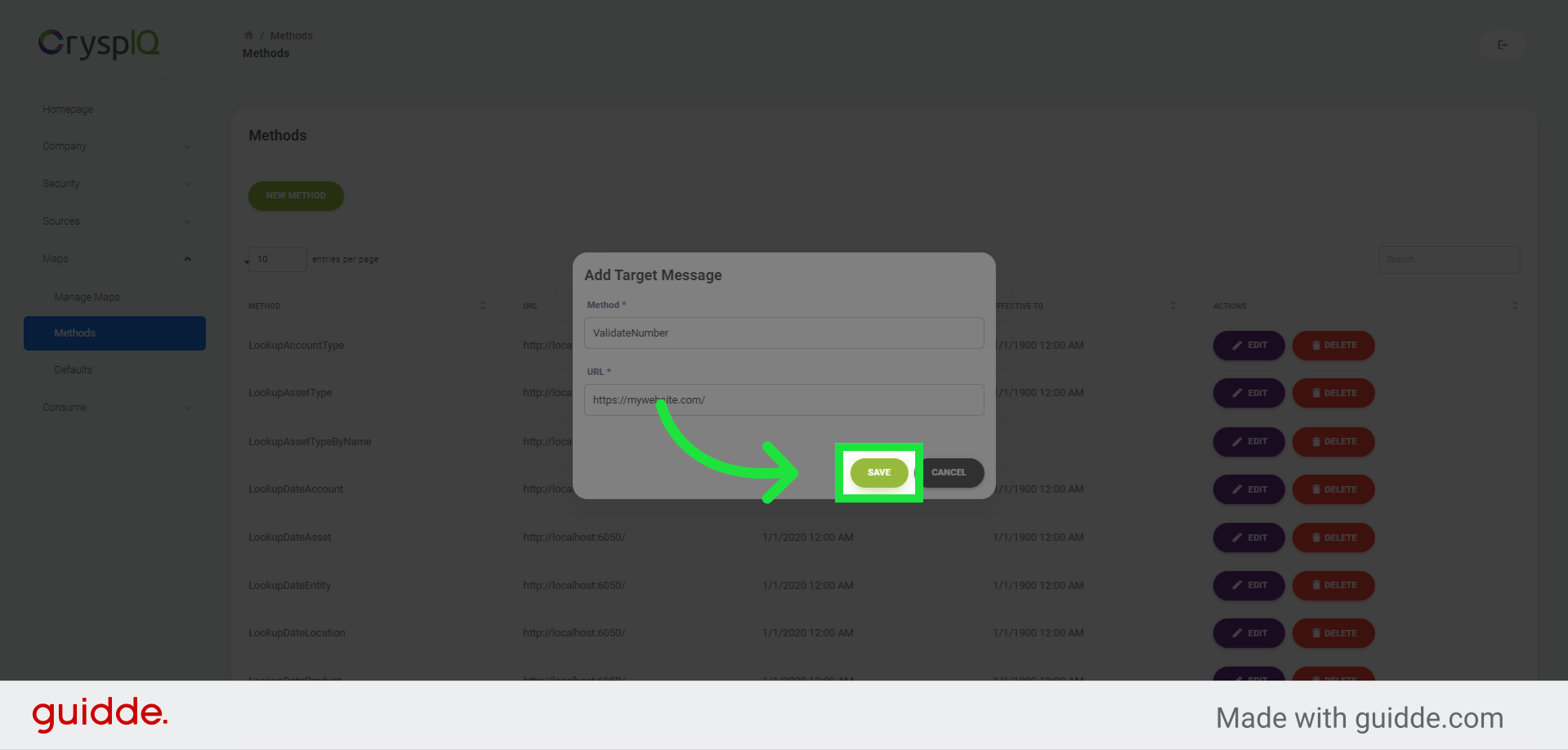
11. Find Methods
To find the Method we've just created, click the "Search" field in the top right part of the page.
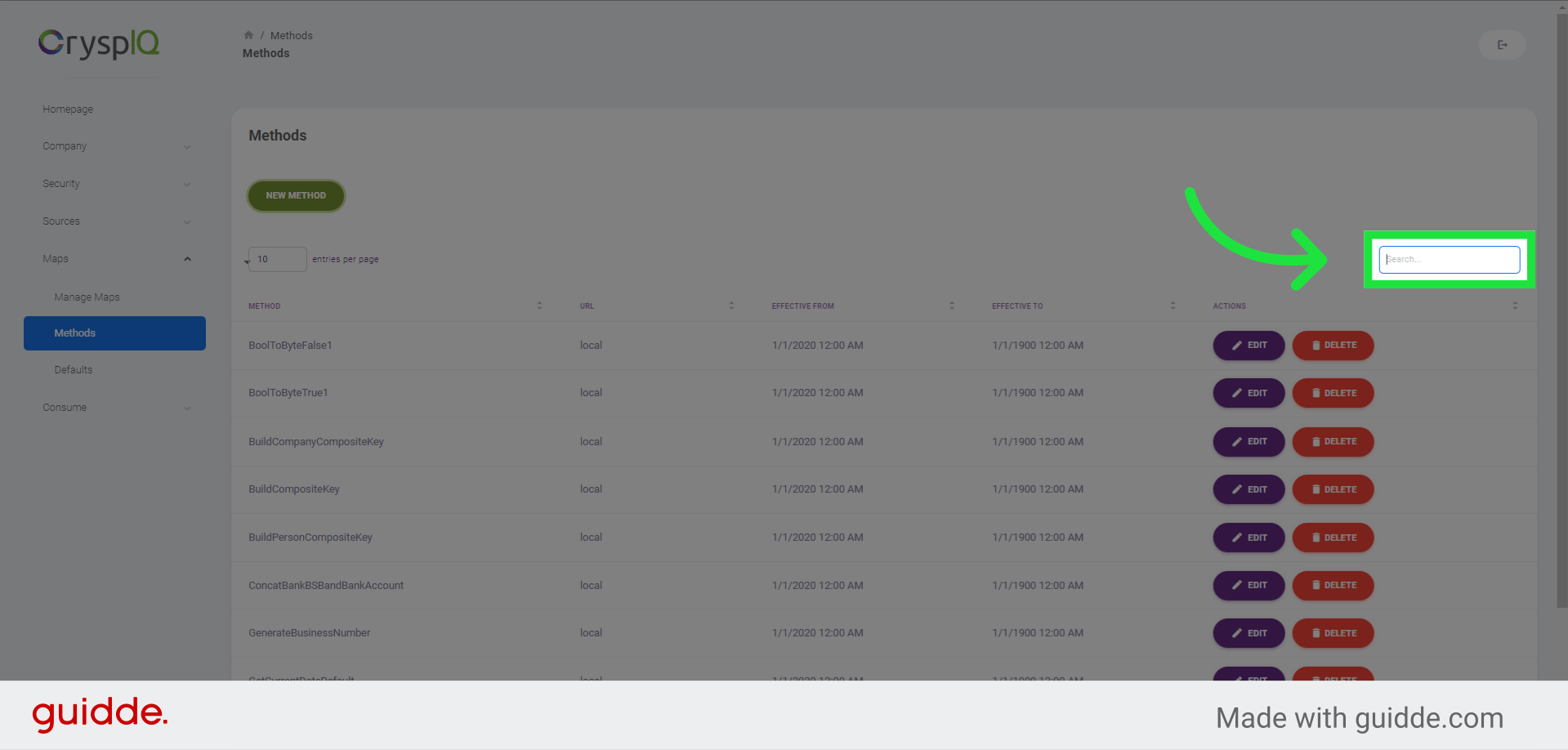
12. Enter "Validate"
Enter "Validate" in the text field, the list will show all Methods that starts with "Validate"
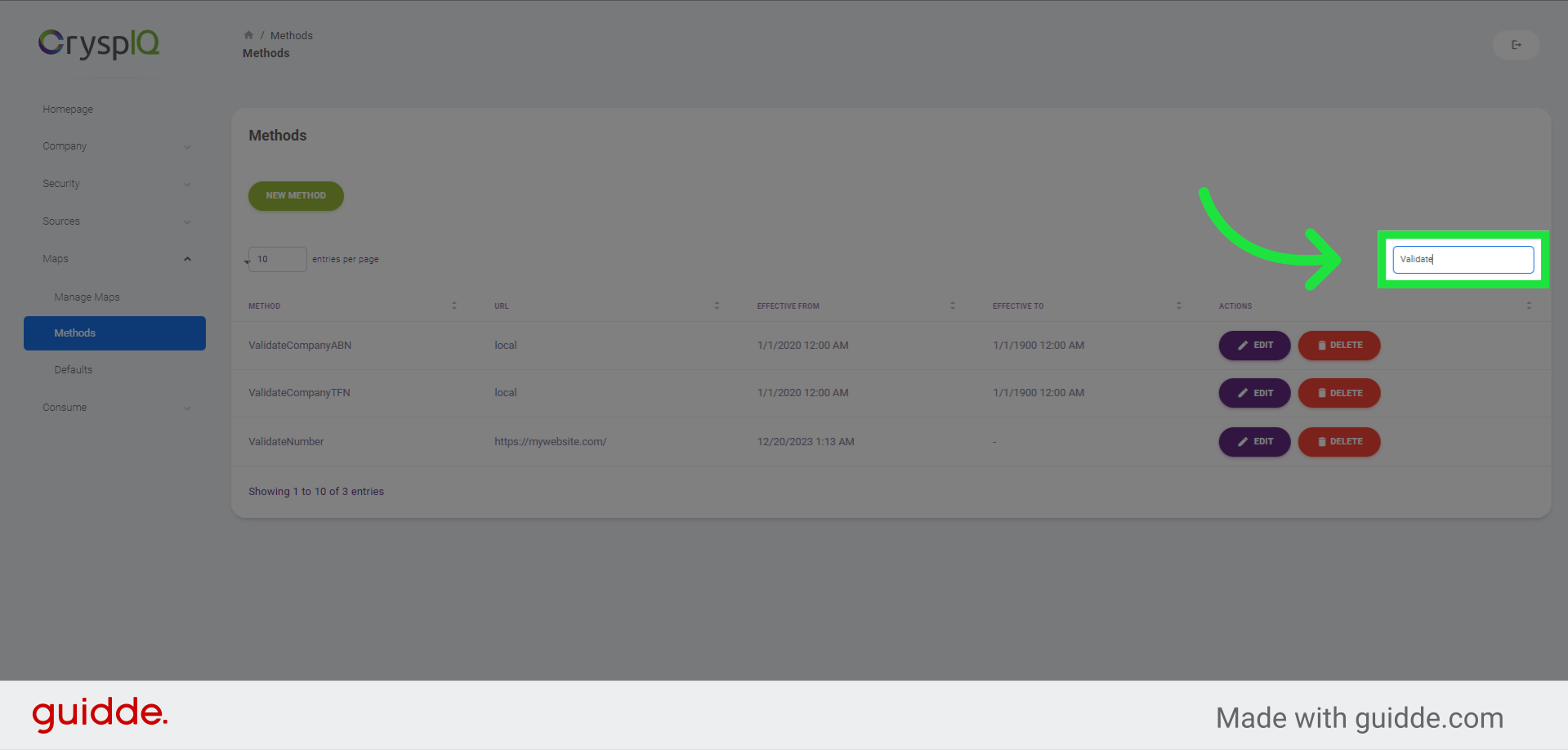
This guide covered the steps to manage methods in Crysp IQ.