Import Source Data
This guide will walk you through the process of importing source data in CryspIQ.
1. Click "Sources"
Start by expanding the "Sources" menu
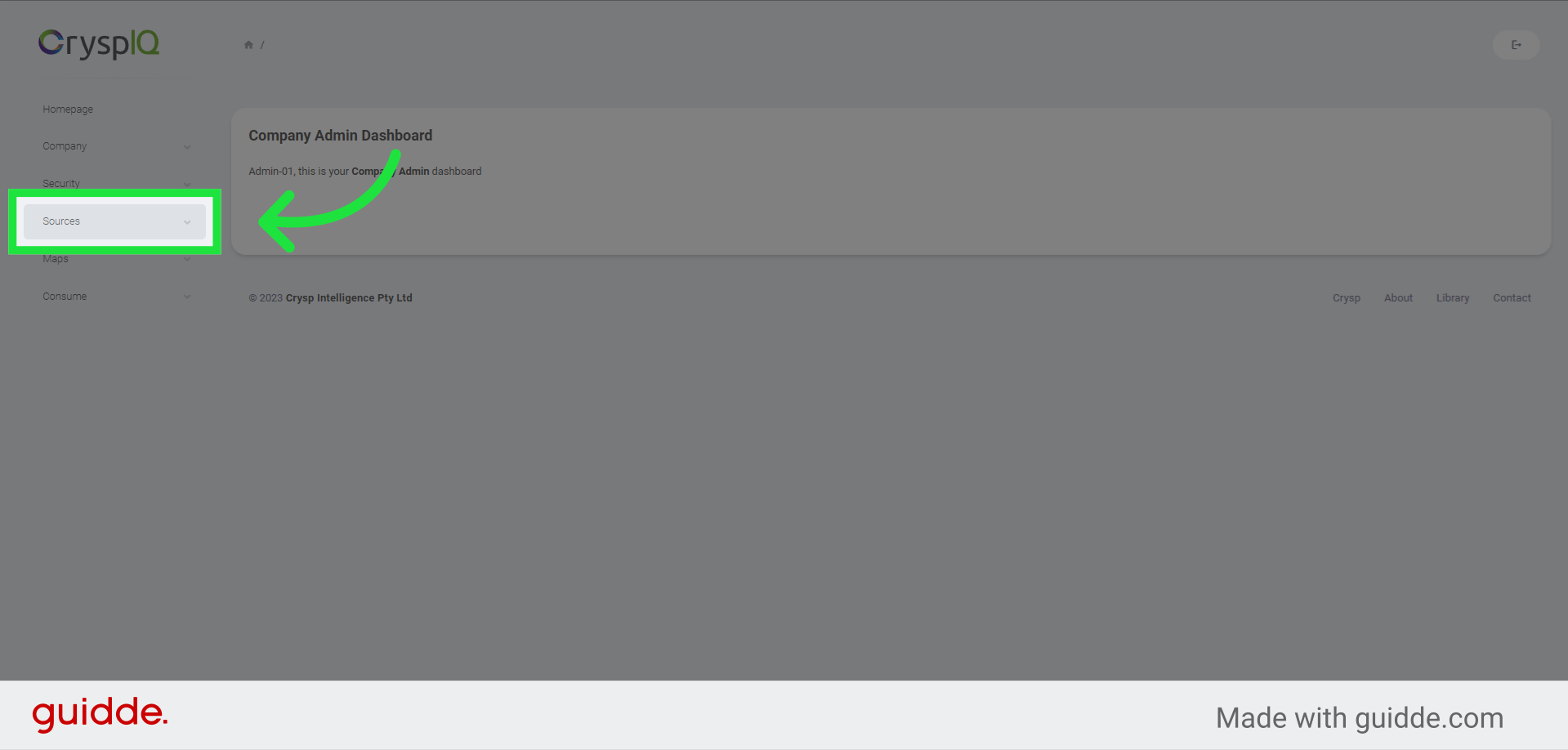
2. Click "Upload Data File"
Then, select the "Upload Data File" menu option
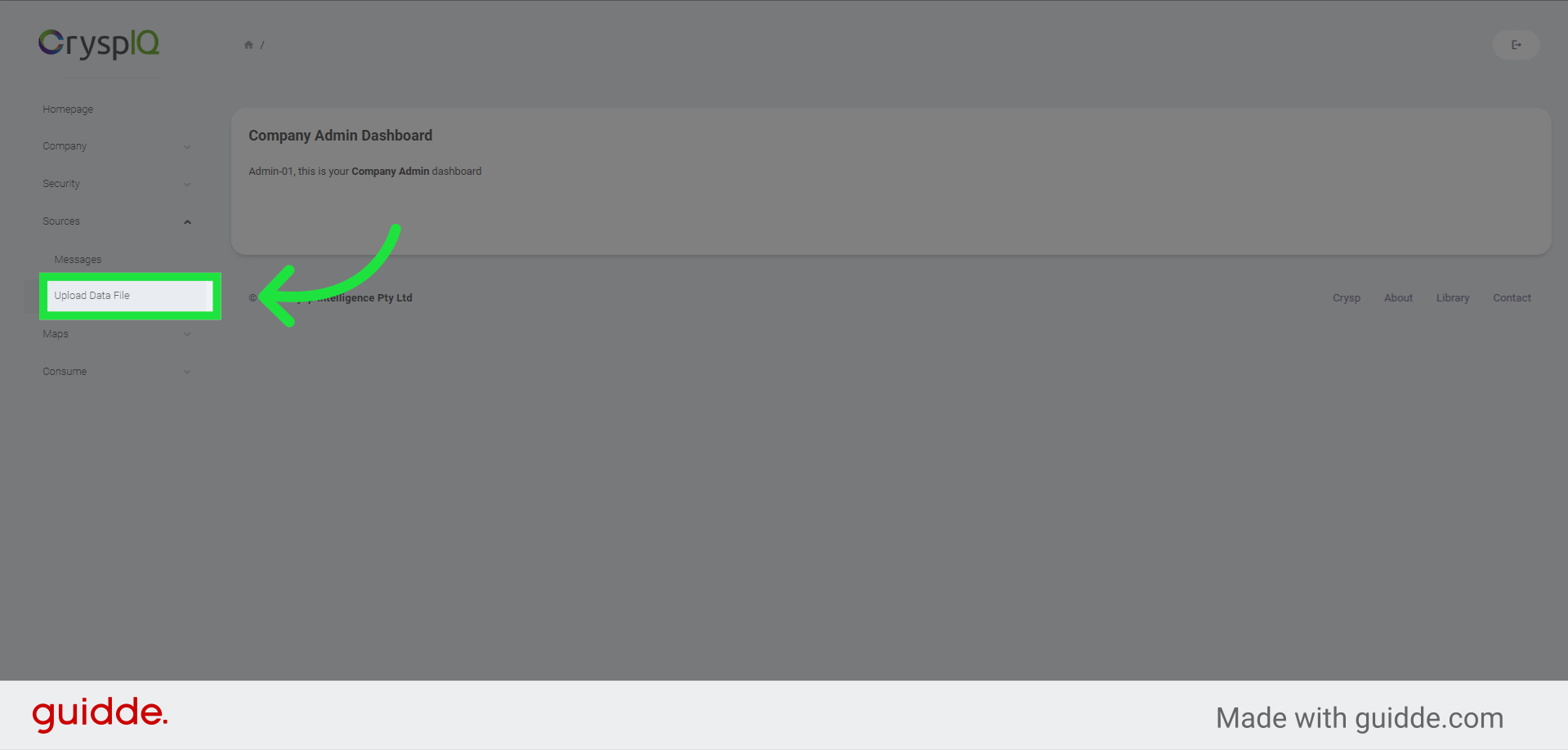
3. Select the Source Message
Next, select the Source Message from the dropdown list. In this example we will use the healthcare source message we have created earlier.
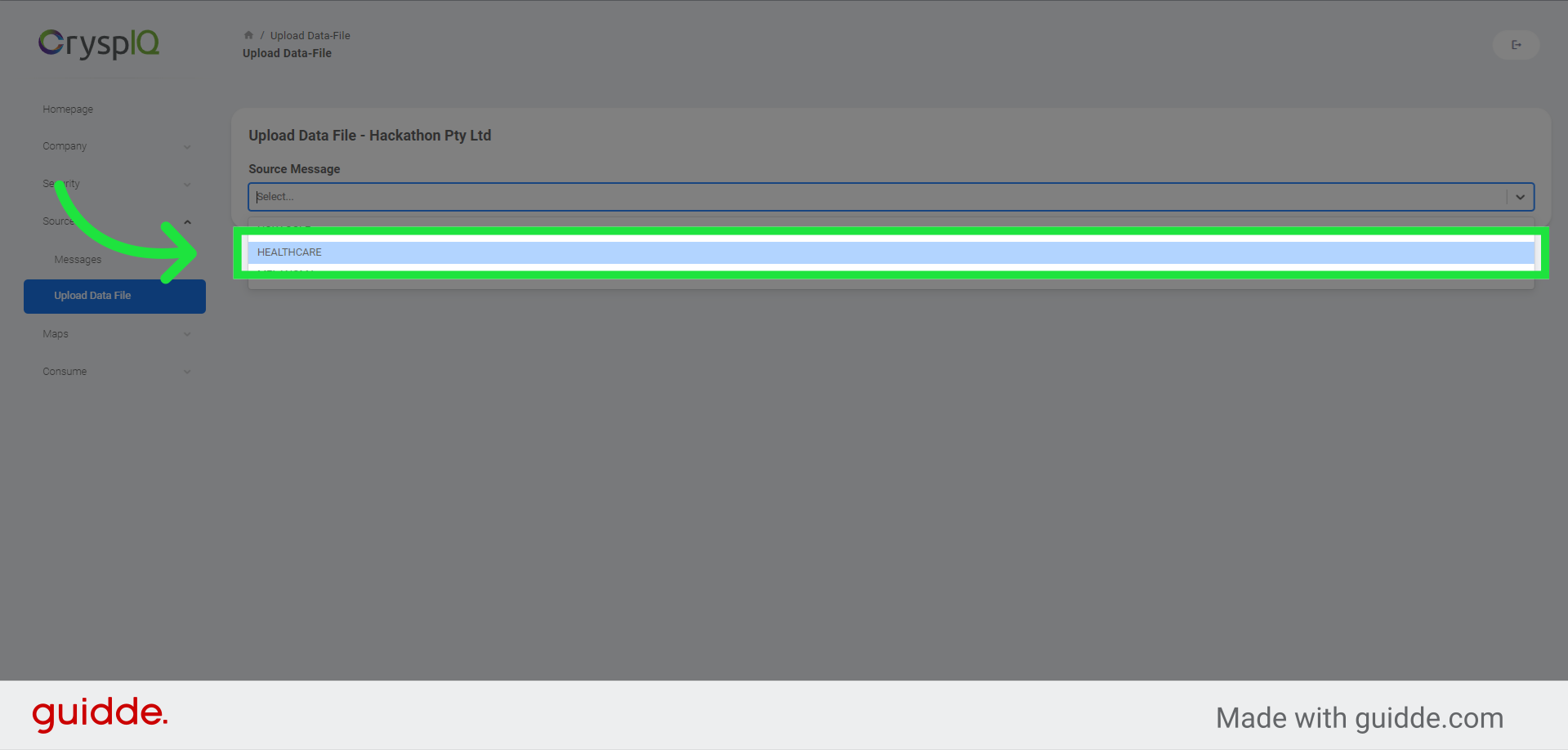
4. Select a data file from your computer
Now, select a data file from your computer. Here, we will select the CSV file containing the healthcare data we'd like to import.
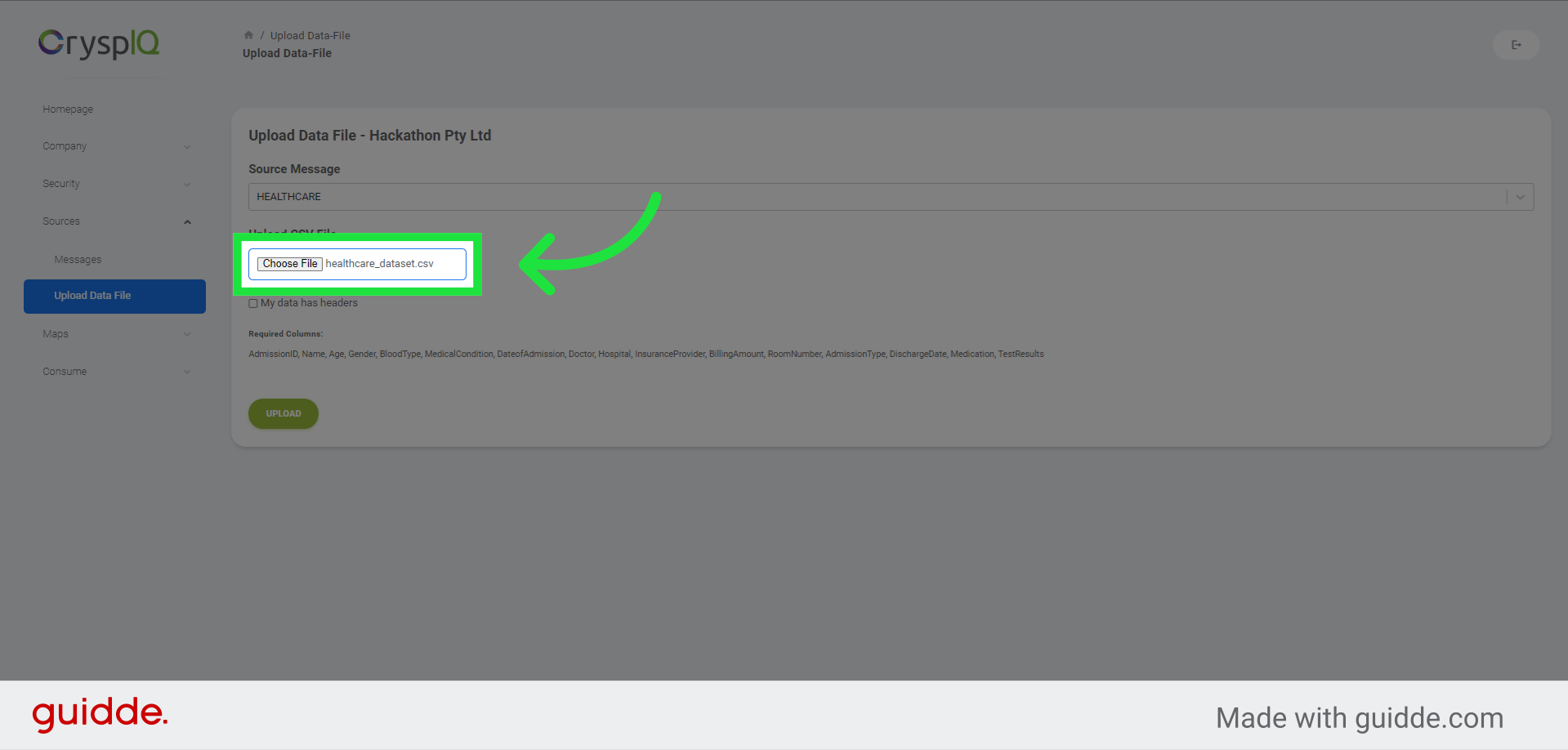
5. Set the data file headings option
Check the file headings option to indicate that your source file has headings
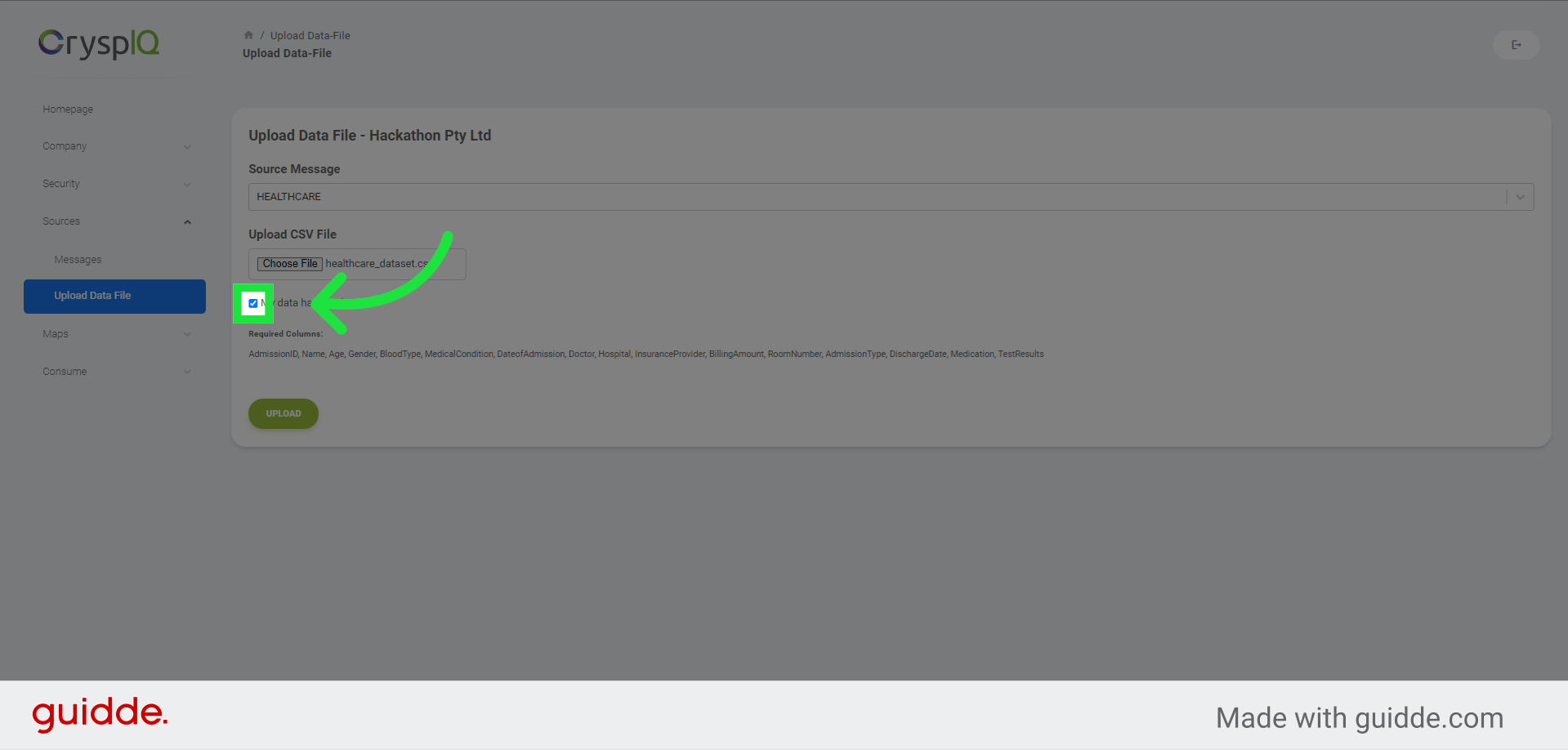
6. Upload source data
Finally, click on the "Upload" button to upload your data file.
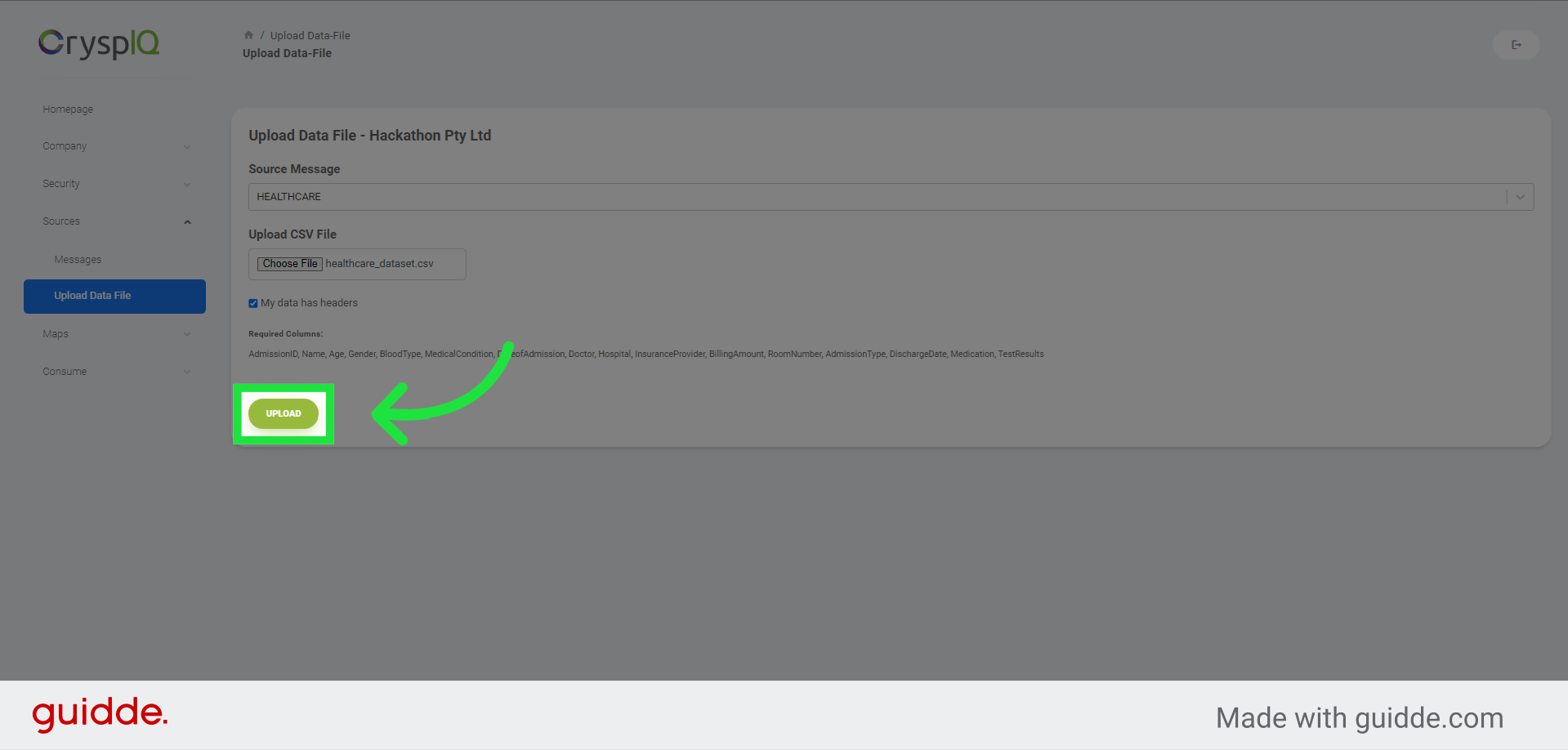
In this guide, you learned how to import source data in CryspIQ. By following the steps provided, you can easily upload your data files, select the appropriate options, and complete the data import process.